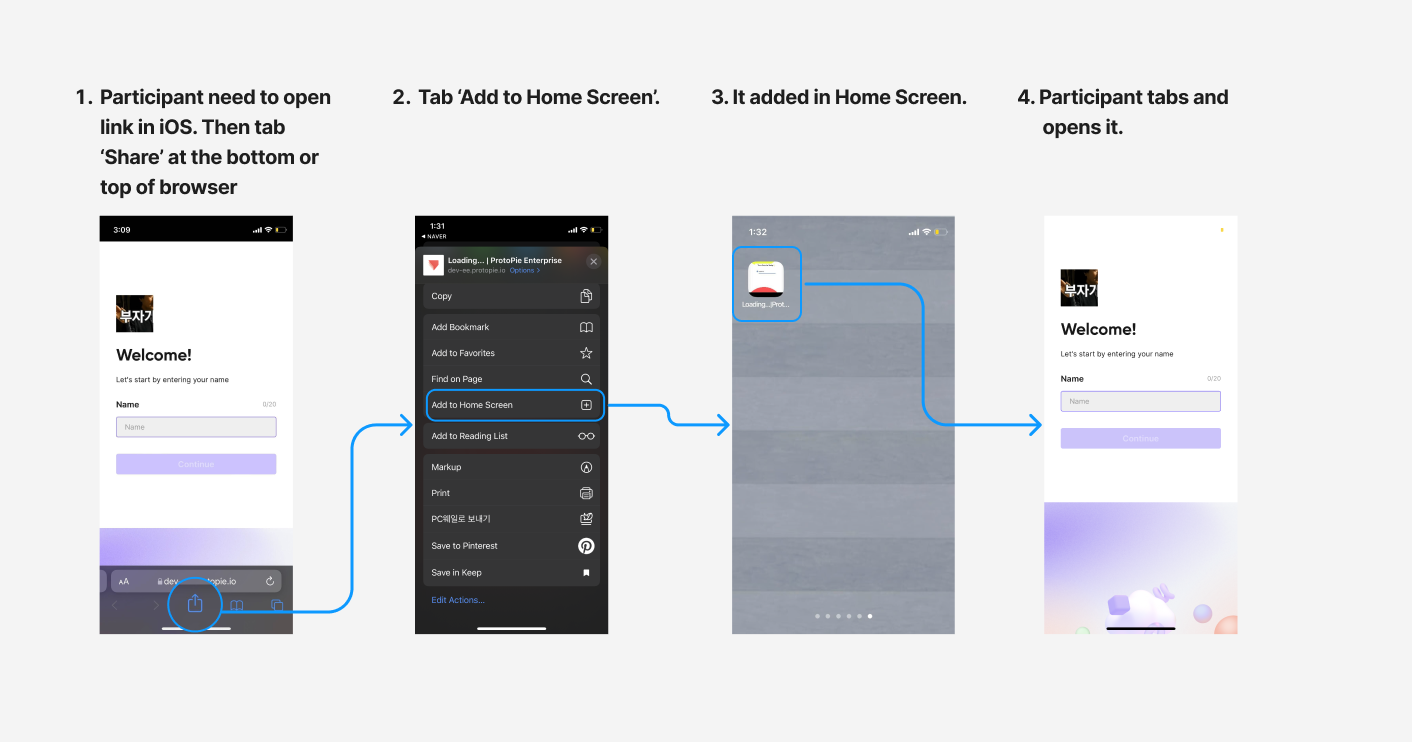User Testing on ProtoPie Cloud
User testing is a critical component of the design process, helping to ensure that products and services meet the needs and expectations of users. By understanding how users navigate a product, what features they use, and what issues they encounter, designers and developers can make informed decisions to improve the user experience.
ProtoPie provides a secure test environment where you can test your prototypes and watch what the user is doing in real time. Create a test room within ProtoPie, observe how users interact with your prototype, and identify areas for improvement.
Creating a Test Room
You can create a test room in ProtoPie depending on whether you're testing a single or multiple prototypes.
For a Single Prototype
- Open the Pie (prototype) link.
- Select Create test room in the top-right corner.
![[object Object]](https://cdn.sanity.io/images/vidqzkll/production/d2ba7a88439faaf59b25f467b1f0c51e925a4ce7-1914x1080.png/UT---Single-Prototype.png)
For Multiple Prototypes
Option 1: From the Projects Tab
- Open your Project space.
- Select the prototypes you want to test by clicking on the top left checkbox.
- Click on the Create test room button in the upper right corner.
![[object Object]](https://cdn.sanity.io/images/vidqzkll/production/f973839a24794d5e2c0a2c8c36e8962deb945083-1914x1080.png/UT---Projects-Sidebar.png)
Option 2: From the User Testing Tab
- Navigate to User testing from the left sidebar.
- Click Create test room in the top-right corner.
- Select multiple prototypes from your project folders to create a Test Room.
![[object Object]](https://cdn.sanity.io/images/vidqzkll/production/1cbed38843a0330cd6f12fe84d80f46a4b3a6a2d-1914x1080.png/UT---User-Testing-Sidebar.png)
A Test Room is created using the name of your first Pie file. You can rename the Test Room at any time.
Conducting User Testing
To start user testing, invite users to test your prototypes by having them scan the enlarged QR code or input the URL link.
- Ask users to open their cameras and scan the QR code or input the URL link on their browser. The link & QR code cannot be opened via the Player app.
- Provide users with the interim password that appears to access the Test Room.
- Once users are in the Test Room, click on the Start testing button to observe user interaction in real time. You can stop or restart sharing the prototype at any time if necessary.
![[object Object]](https://cdn.sanity.io/images/vidqzkll/production/7fda716a7e79cb5d0889c7143eb5152002e7367b-1914x1080.png/UT---Conduct-UT.png)
Moderator View
The moderator interface includes the Start testing and Share buttons in the header.
In the Pies list sidebar, moderators can view and select tasks to control what participants will do during the session. A new Manage Pies button has been added, allowing moderators to add or remove Pie files as needed.
Sharing options are available via the Share button, and the Restart and Scene Change dialog appears as a floating window in the center of the screen.
![[object Object]](https://cdn.sanity.io/images/vidqzkll/production/f88a7b47fe7ca99afe9eb43dc0fd1365c2142b79-1914x1080.png/UT---Moderator-View.png)
Share Your Test Room
After setting up a test room, you can share it with participants and observers. Use the Share button to open a dialog where you’ll find unique links for each group.
![[object Object]](https://cdn.sanity.io/images/vidqzkll/production/bf98562b8a33ed4199de9e3ca791dc0e189a85fb-1914x1080.png/UT---Share-Option.png)
Invite Participants
The participant link is for people who will actively join the session. When they open the link, they can enter the test room and interact with the test environment. Each session generates a secure, unique link so only invited participants can join.
Invite Observers
The observer link lets teammates and stakeholders watch the session in real time without participating. Observers can follow the session live but will not be able to interact.
You control who can use the observer link:
- Allow all organization members to join for broad visibility.
- Limit access to members of specific team spaces for more focused sharing.
This gives you flexibility to include the right people while keeping control over access.
Managing Prototypes
Only editors can be moderators. Viewers can join the test rooms as observers (view participants’ interactions) but cannot edit the Test room.
To add or update prototypes, select Manage Pies in the Pies list on the left. A window with your active projects will open, where you can add or remove Pies for testing. You can include up to 9 Pies in total, or up to 1 GB of storage.
![[object Object]](https://cdn.sanity.io/images/vidqzkll/production/0571c47dda7dcb811ecef0e2606fcbd3ec0e66a0-1914x1080.png/UT---Manage-Pies.png)
These features are currently in closed beta, available to select ProtoPie Enterprise customers. Contact Sales if your organization is interested.
Why can’t I hear audio while conducting user testing?
Audio is not supported in the beta version but is planned for future release.
Why can’t I see the video of other participants?
Video is not supported in the beta version, but is planned for future release.
How can I remove the browser UI when opening links in iOS?
Ask participants to go through the flow below.