ProtoPie Studio
I cannot log into ProtoPie Studio; what should I do?
Having trouble logging into ProtoPie Studio? Here’s what to check:
- Internet connection: Ensure you have a stable internet connection.
- Correct account: Ensure you’re logging in with the correct ProtoPie account.
- Device limit: ProtoPie Studio can be used on up to 2 devices per account simultaneously. You can manage your devices in the account settings if you've reached this limit.
- Proxy settings: If you are using a proxy server, it could interfere with your login. Check ProtoPie’s proxy configuration to ensure it’s set up correctly.
It might be a network issue if the login button is unresponsive or you can’t log in. Firewalls or security programs could be blocking access to ProtoPie’s cloud services. To resolve this, we recommend whitelisting the following URLs:
This can help bypass any network restrictions that might be preventing login.
I am unable to start ProtoPie; what should I do?
If you encounter the following error message, please follow the steps below depending on your operating system.
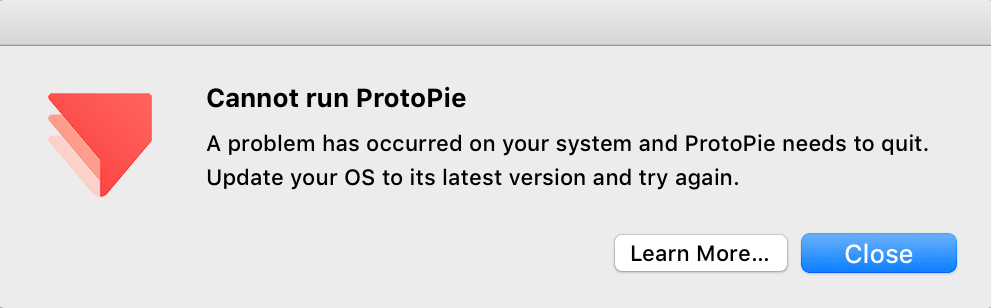
Windows
- Update to the latest version of Windows.
- Restart ProtoPie.
MacOS
- Go to "~/Library/Application Support/ProtoPie".
- Delete the "preference.json" file.
- Restart ProtoPie.
What formats does ProtoPie support for exporting prototypes?
ProtoPie prototypes are exported exclusively in the .pie file format.
ProtoPie does not support exporting prototypes (Pies) in PDF, JPEG, or HTML code formats.
You can create an interaction recording using the handoff feature to share interactions with developers.
The preview window in ProtoPie Studio keeps lagging.
If you are experiencing lags in preview mode, you can try to turn off the auto-reload option in the preview window. This option is at the bottom left corner of the preview window.
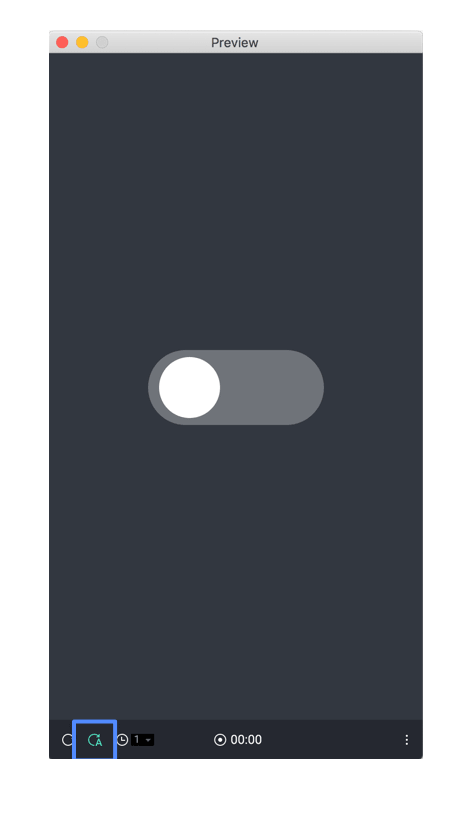
Why does my prototype appear differently in the preview window compared to ProtoPie Player or Cloud?
If you experience differences in behavior between ProtoPie Studio, Cloud, Connect, and Player, please ensure you are using the latest versions of each app and your web browser.
Additionally, specific features are only fully supported when tested using the ProtoPie Player app, such as sensor triggers and native input fields.
What should I do if I can't find a font I installed in ProtoPie?
To use a new font in ProtoPie Studio, you must first install it on your desktop. On macOS, use the Font Book application to install fonts, while on Windows, use the Fonts Control Panel.
Remember to restart ProtoPie Studio after installing the font so that the changes can take effect. Once you restart ProtoPie Studio, you can access and use the newly installed fonts in your prototypes.
If you are subscribed to the Enterprise plan, you can utilize custom fonts. Learn more about custom fonts.
I cannot record my prototype in the preview window.
To resolve any issues with ProtoPie's record button, restart the ProtoPie Studio desktop application.
This should refresh the program and fix any temporary glitches or conflicts that might be causing the unresponsiveness. Additionally, ensure that ProtoPie is authorized to record the screen in your computer's Security & Privacy settings.
Voice prototyping does not work in my prototype; what should I do?
ProtoPie's voice prototyping features include speech-to-text (STT) and text-to-speech (TTS).
1. Speech-to-Text
By default, voice commands are not detected in prototypes. To enable speech-to-text interactions, use the Listen response.
To ensure the best performance and accuracy of voice interactions, here are some helpful tips:
- Stay close to the microphone: Position yourself near the microphone to capture your voice clearly and accurately.
- Minimize background noise: Find a quiet environment or reduce background noise to improve the recognition of your voice commands.
- Be articulate: Speak clearly and enunciate your words to enhance voice recognition accuracy.
Speech-to-text interactions are fully supported in the following parts of our ecosystem:
- Preview window of ProtoPie Studio
- ProtoPie Player
- ProtoPie Cloud
- Google Chrome on desktop
- Google Chrome on Android
2. Text-to-Speech
The Speak response allows your prototype to "speak" by reading text aloud, as-is, or via a formula. Make sure to correctly enter the text (directly or via a formula) that needs to be read out loud using the Speak response.
Text-to-speech interactions are fully supported in the following parts of our ecosystem:
- Preview window of ProtoPie Studio
- ProtoPie Player
Learn more about voice prototyping in ProtoPie.