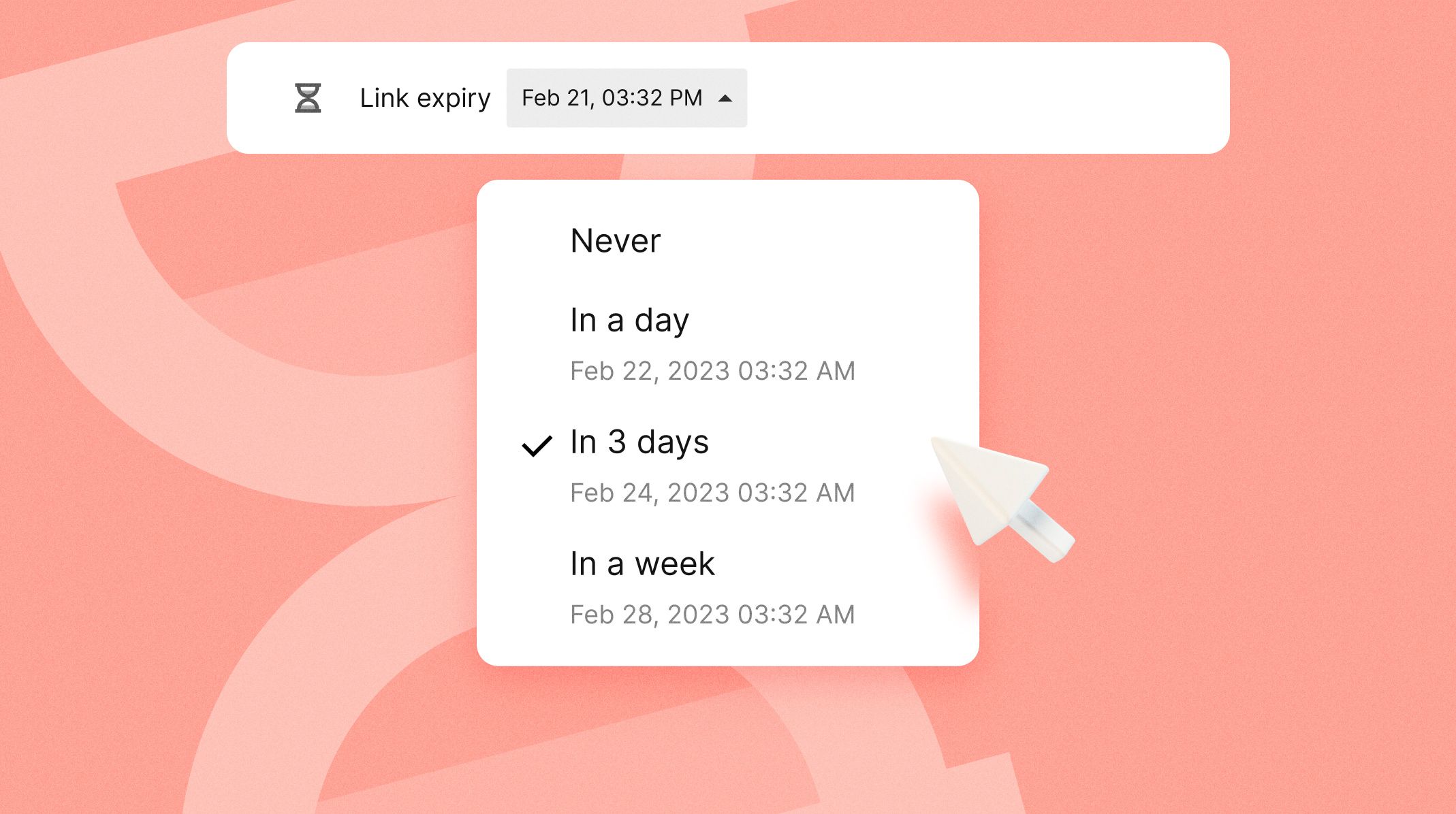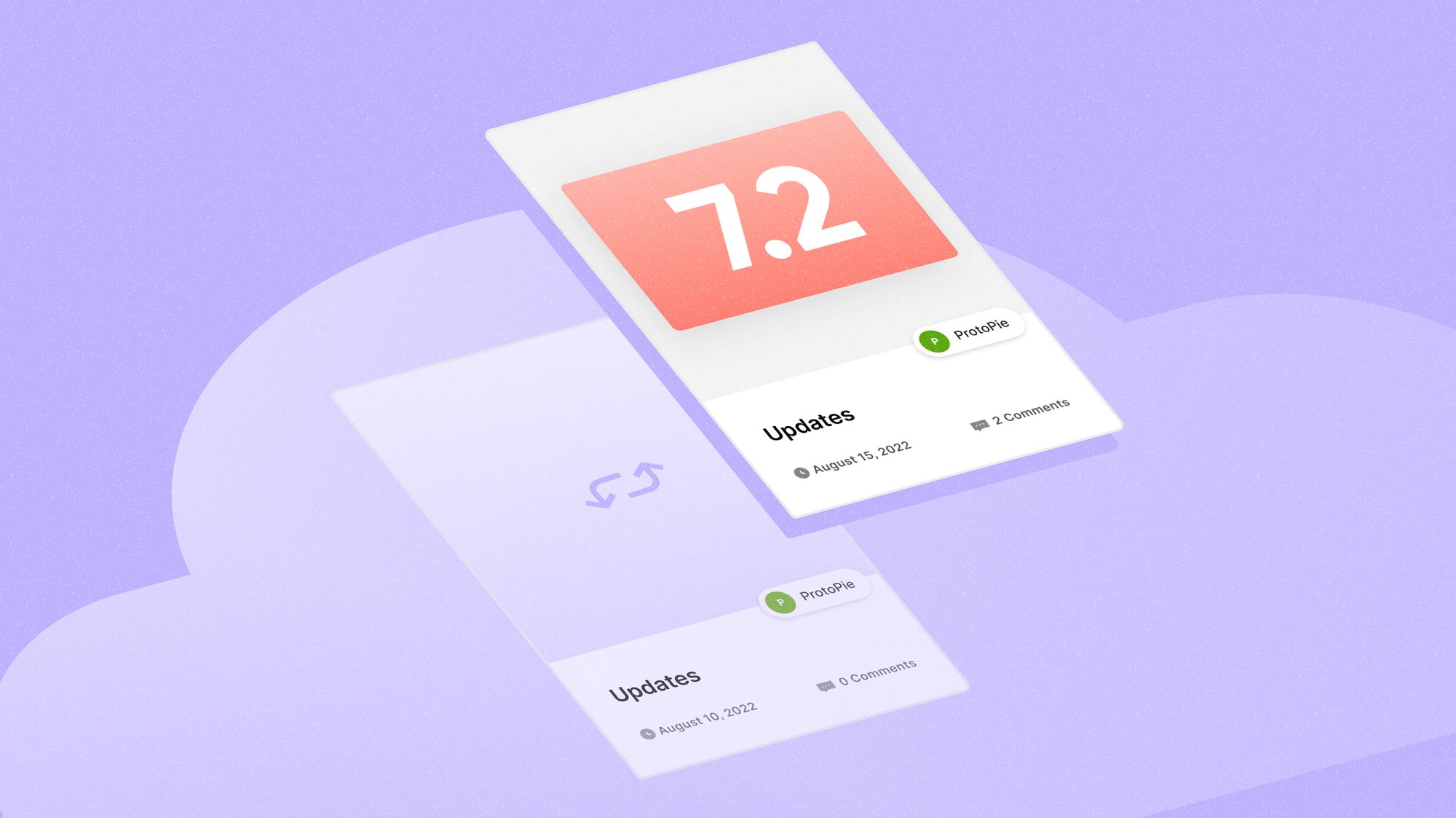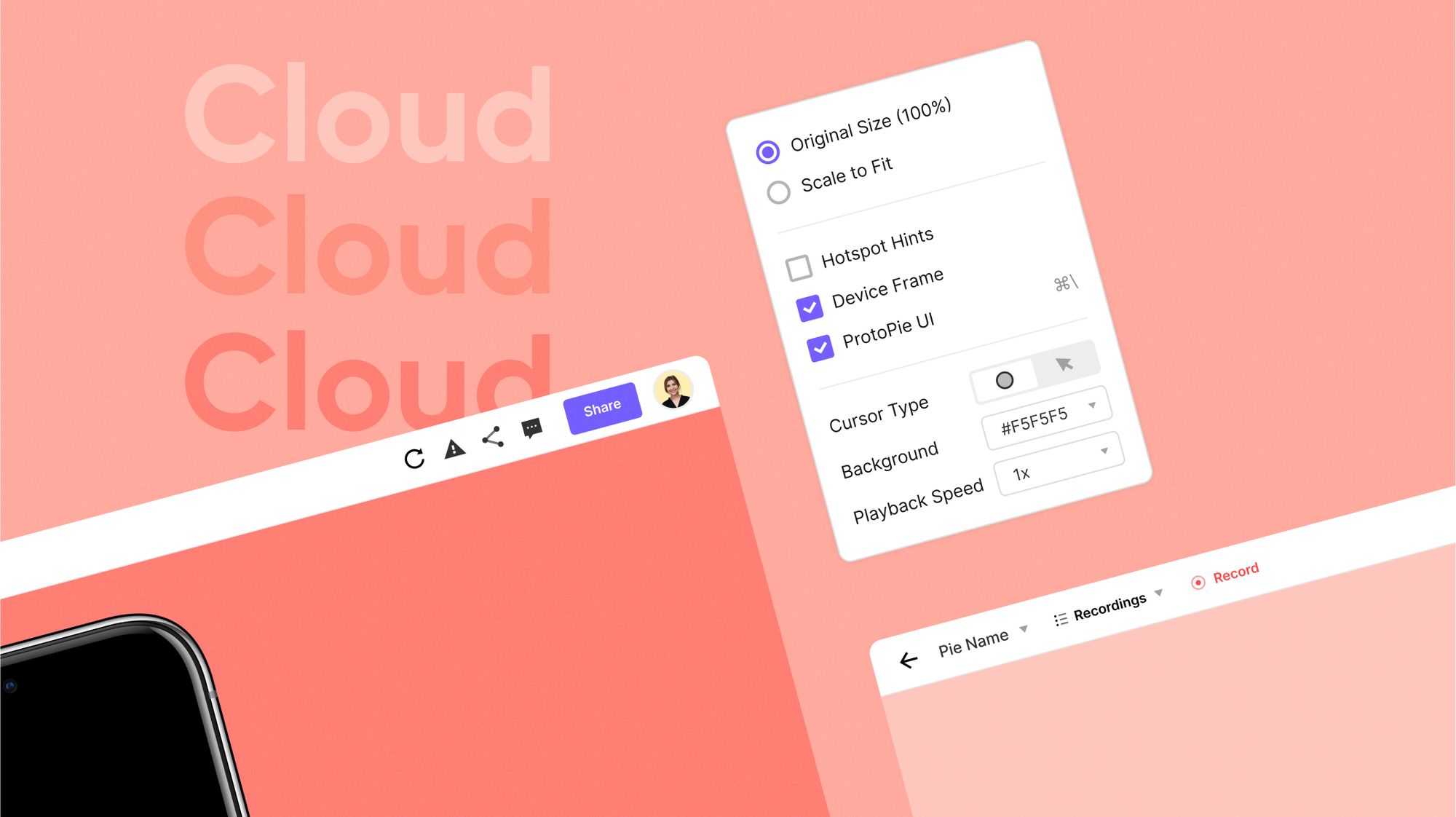What’s New in ProtoPie? Discover ProtoPie Labs
Meet ProtoPie Labs, where you can test our latest beta features. Detach component instances, rulers & guides, and more are now all available.

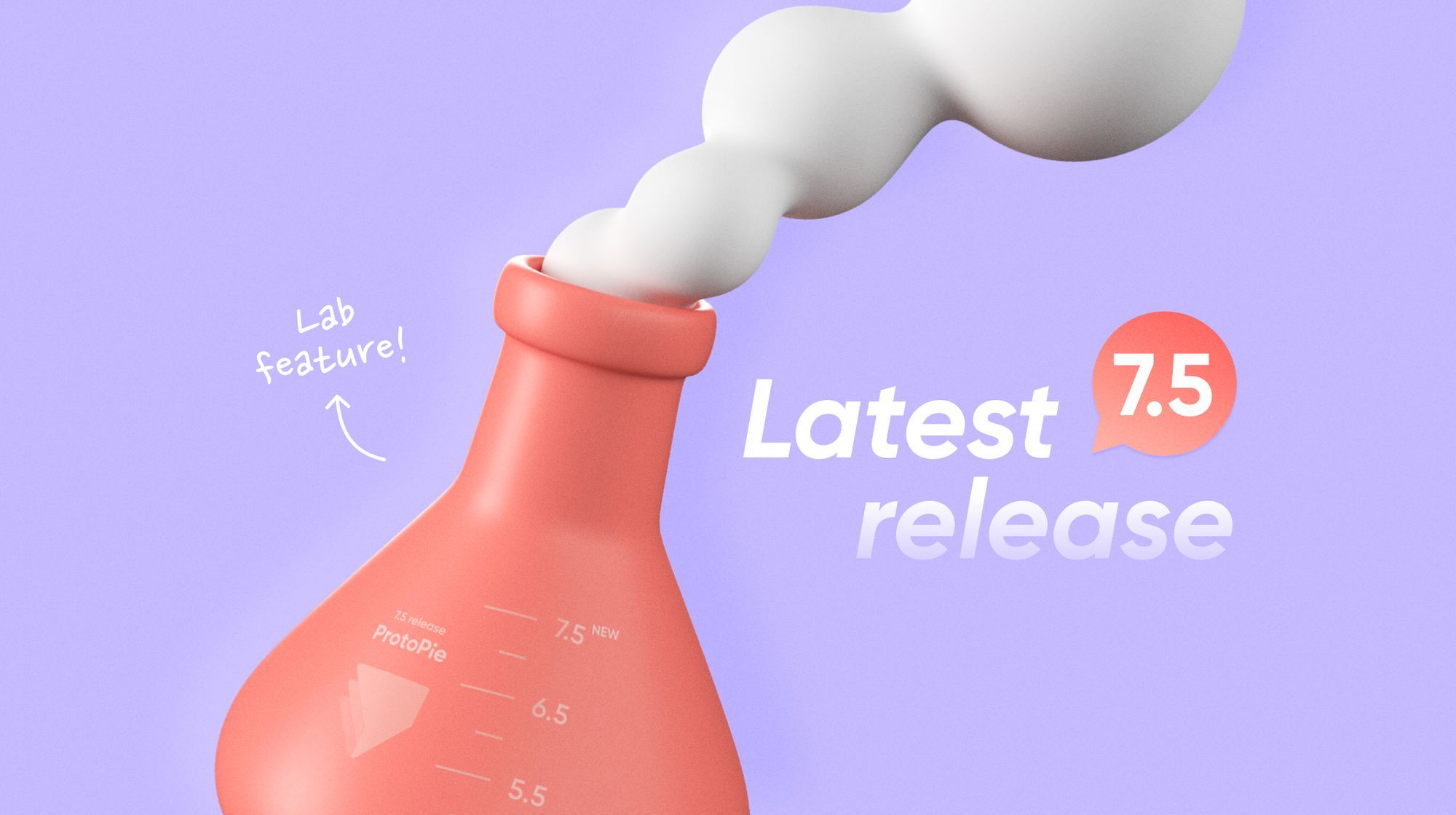
Say hello to ProtoPie Labs
We released ProtoPie 7.5 with many new features & improvements to better your prototyping experience. We wanted to involve our ProtoPie users more actively in our development process, so we introduced ProtoPie Labs (or Labs for short). This feature allows you to test our latest beta features before their official release date.
With this ProtoPie update, users can try out the following beta features:
- Detach component instances
- Rulers & guides
- Improved formula input field
Let's take a closer look at each one.
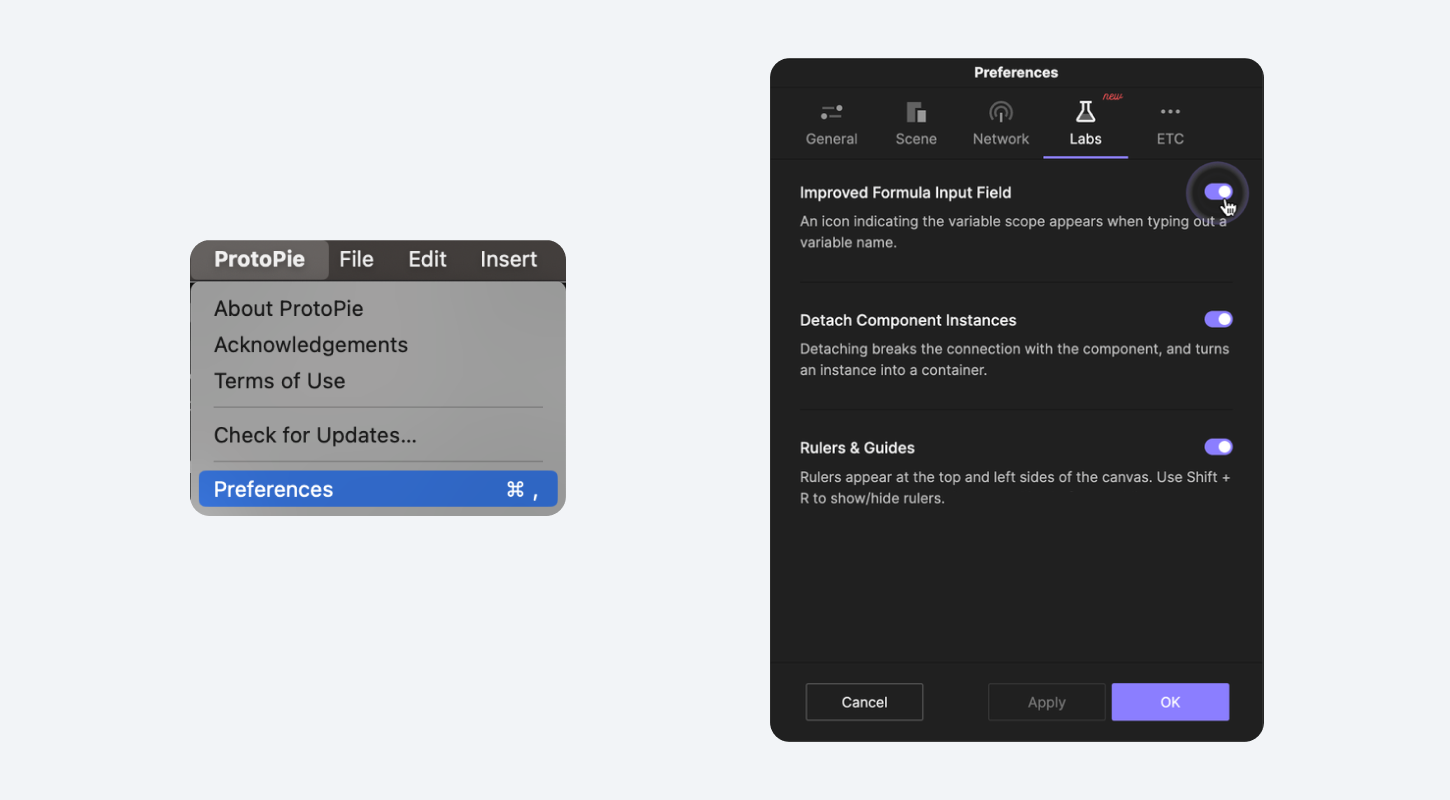.png)
Turn your instance into a container by detaching
Users have long requested the ability to detach a component instance. We are pleased that ProtoPie 7.5 now makes this possible.
Detaching breaks the connection with the component and turns the instance into a container. You can do this either from the property panel or the context menu. Ensure that you have enabled the feature in Labs prior to use.
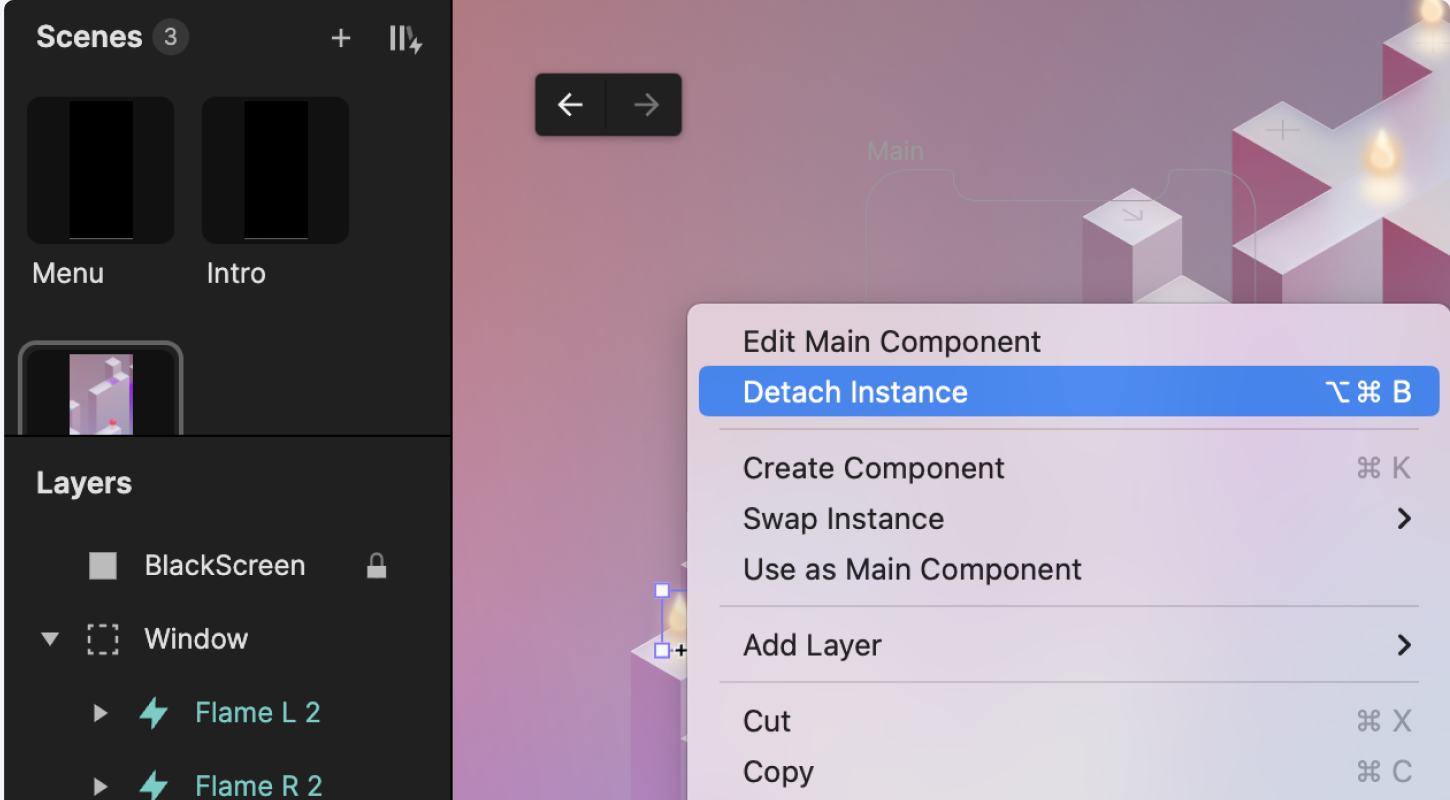.png)
Once the instance has been detached, the Detached_ prefix will be automatically added to the detached interaction’s name. Easily identify whether an interaction stems from a detached instance or not.
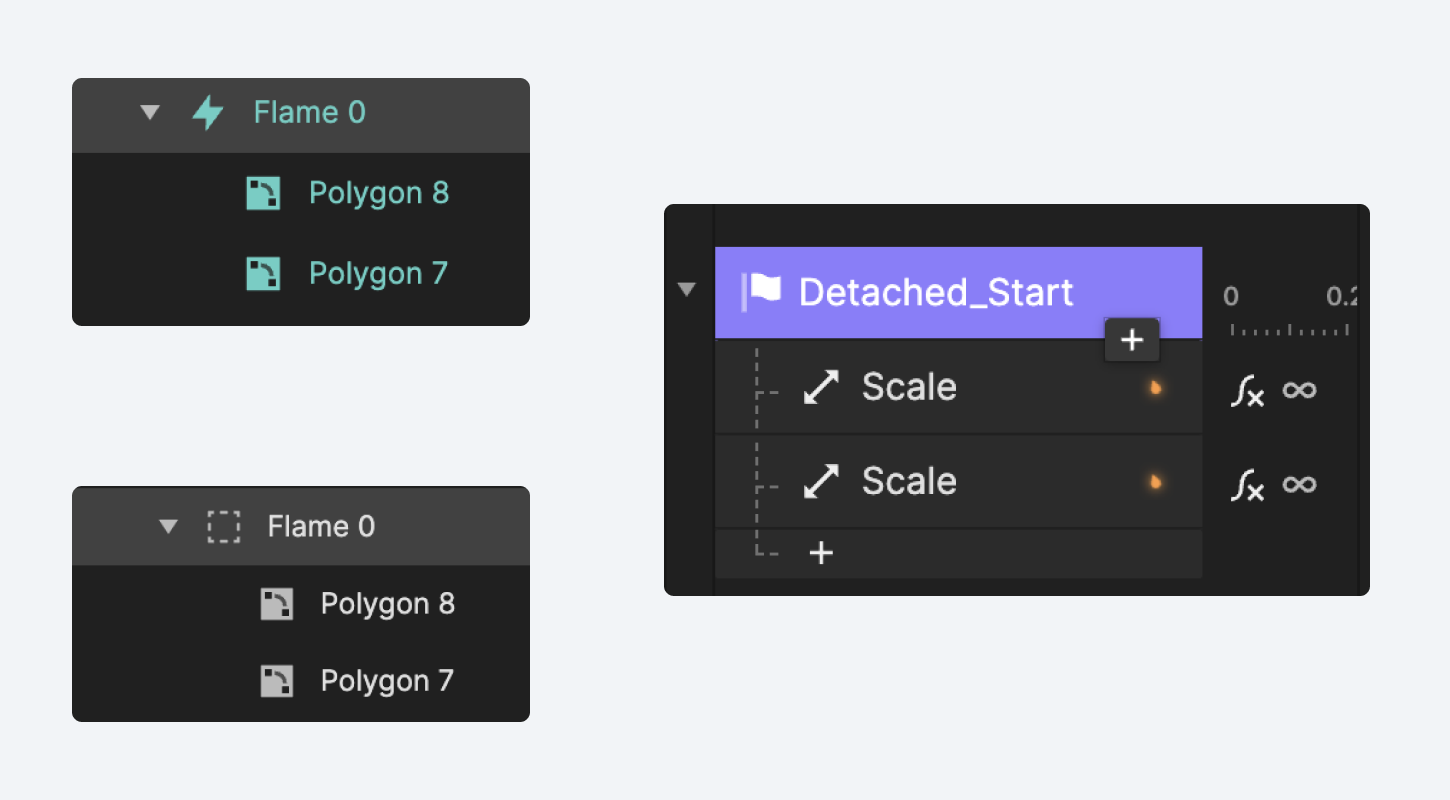
Bring structure to your canvas with rulers & guides
It can be difficult to align objects, shapes or text layers on the canvas. This is where rulers & guides come in handy. These visual tools are now here to help you quickly and precisely align objects, measure distances, and prototype faster.
Showing/hiding rulers
Rulers appear at the top and left sides of your canvas area in ProtoPie Studio. First, make sure to enable rulers & guides in Labs. To show/hide rulers, use Shift + R, or access this under View in the application menu.
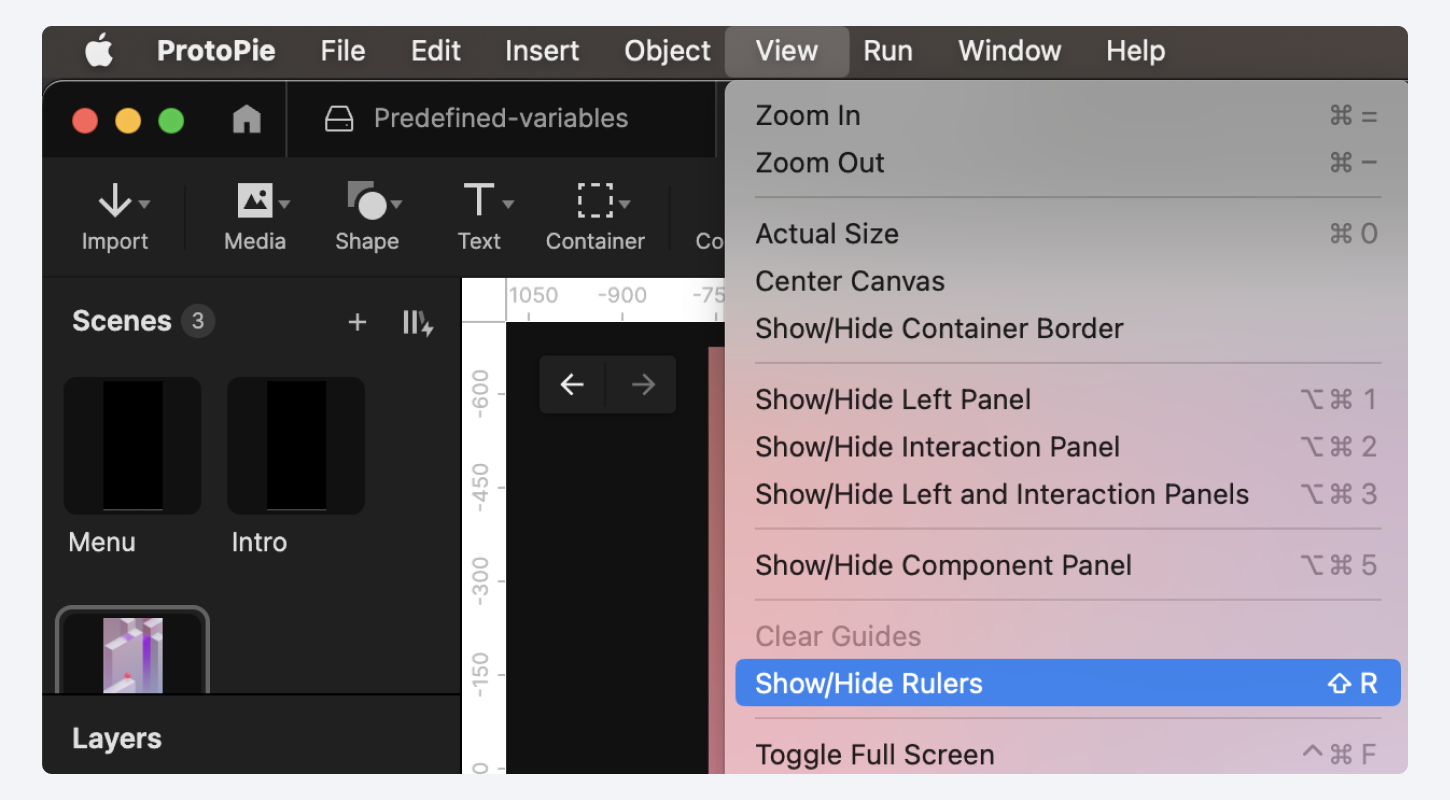
Creating guides
To create a vertical or horizontal guide, hover the mouse over the ruler area, then simply drag and drop the resize cursor.
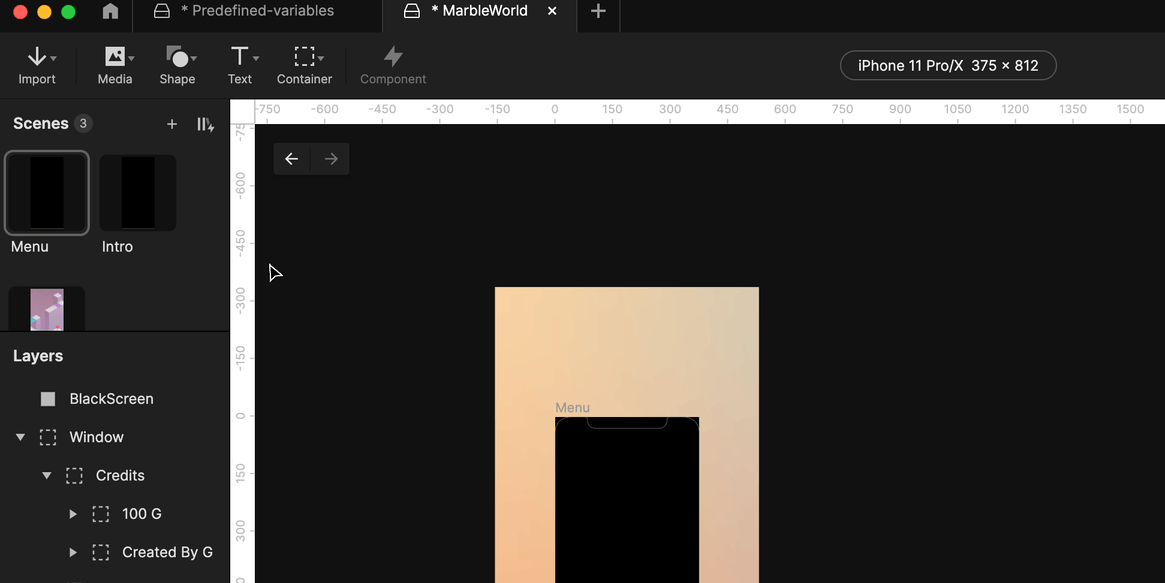
Removing guides is simple. You can do this in three ways.
- Select a guide and press Delete.
- Drag the guide back to the ruler area.
- Go to View and select Clear Guides.
Learn more about rulers and guides.
Quickly identify the variable scope in the formula input field
Enabling the improved formula input field allows you to distinguish whether a variable used inside a formula can be used in the current scene only or can be used in all scenes.
Being able to see right away what scope a variable has is convenient, especially if you are one of our advanced users that likes to use tons of variables in their high-fidelity prototypes. Also, it’s useful when you dissect a Pie created by someone else.
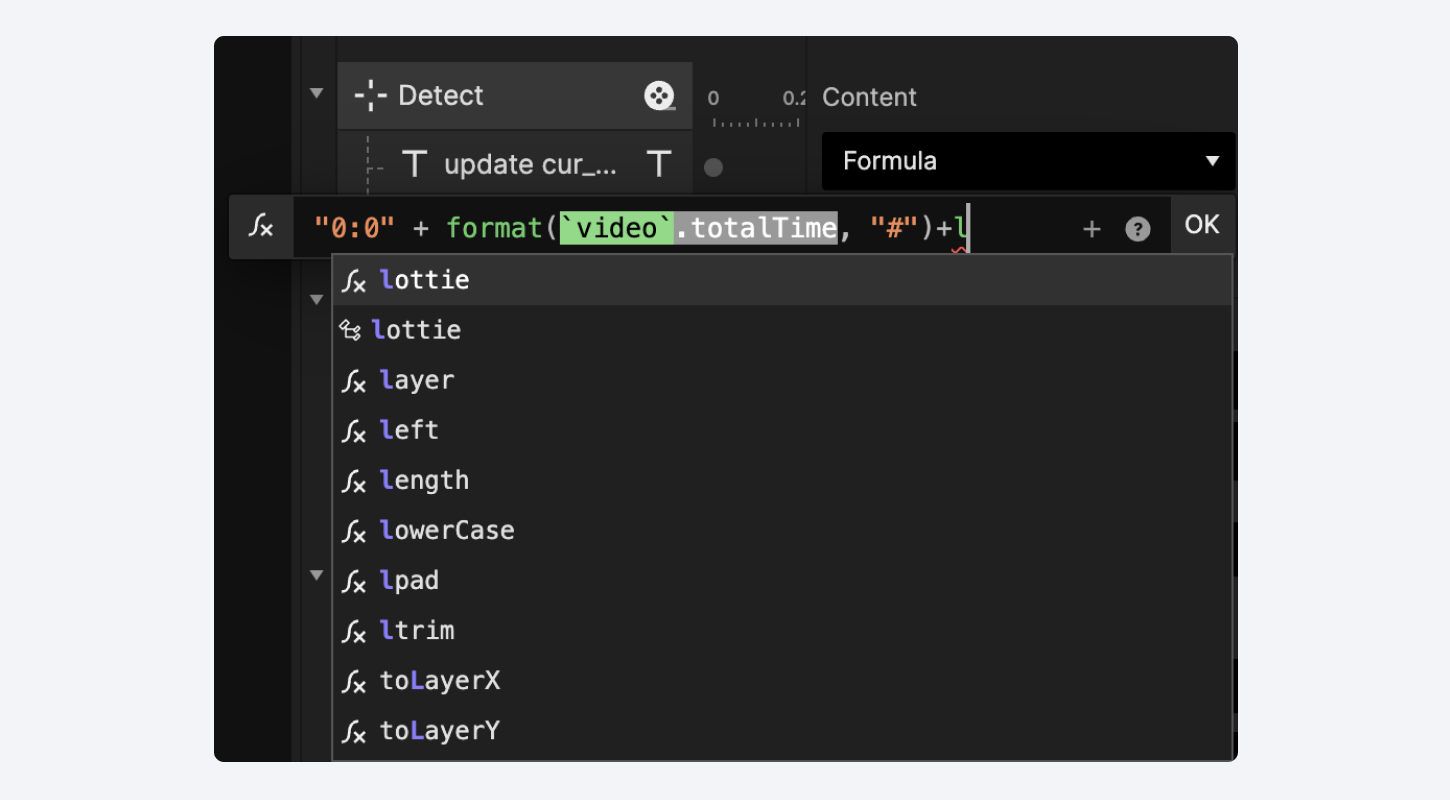.png)
Share your feedback and help us improve
At ProtoPie, we rely on the feedback from all of you to make sure our product is improving and meeting your needs. Your feedback helps us to understand what we're doing well and what we can do better.
To share your feedback on beta features, contact us directly from within ProtoPie Studio. Or join any of the ProtoPie communities.
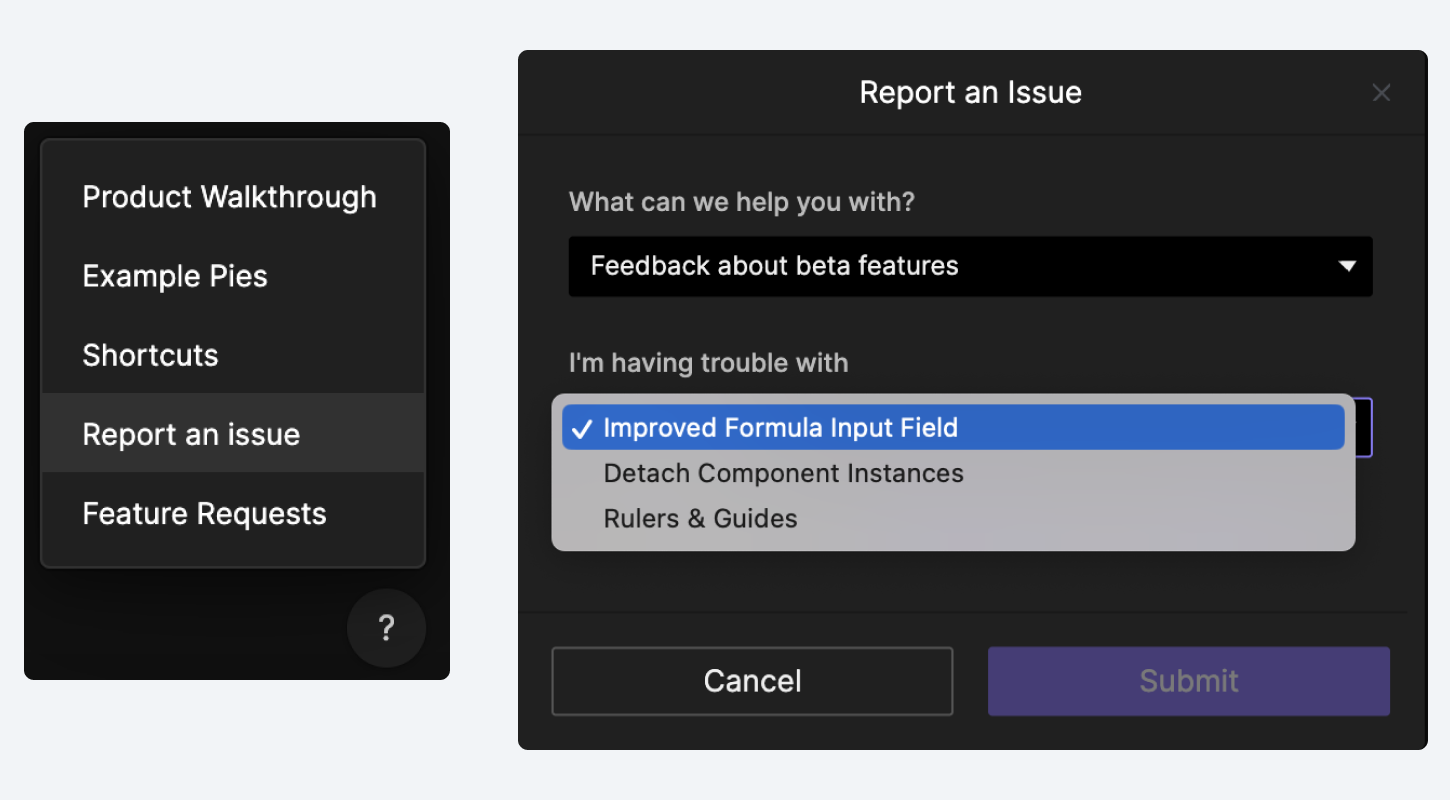
Unleash your creative potential with ProtoPie
ProtoPie is the high-fidelity prototyping tool that fits perfectly into your designer workflow. Turn interaction design ideas into high-fidelity prototypes for any digital product you can think of.