5 Lessons to Prototyping a High-Fidelity MacBook Experience
Discover 5 technical tricks for advanced prototyping in ProtoPie and the bigger lessons our intern learned about context and user experience along the way.

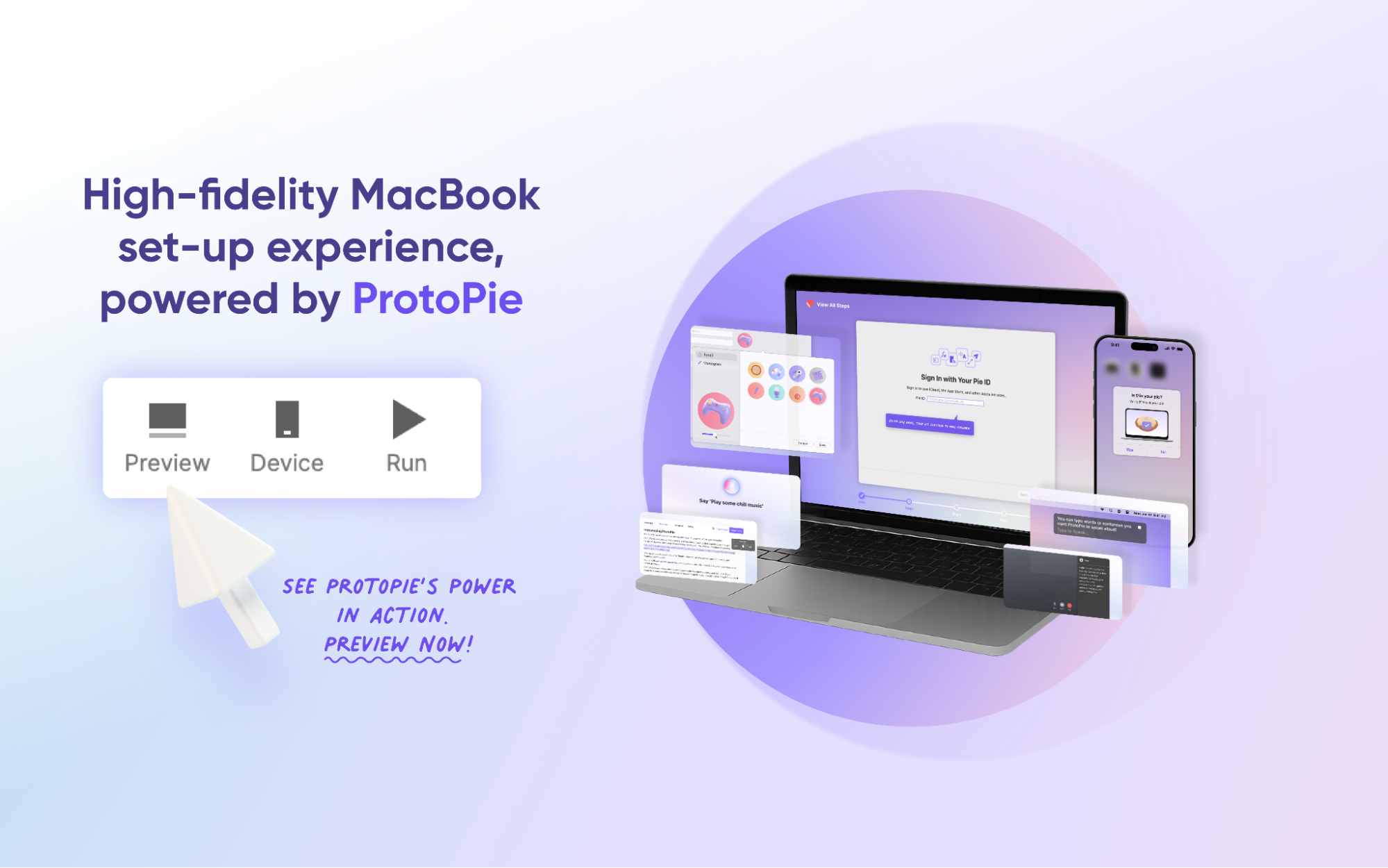
We asked our Creative Technologist intern, Joy, to tackle a big challenge: create one high-fidelity prototype that showcases several of ProtoPie's most distinct and powerful features. The result was an interactive and playful recreation of the familiar MacBook setup experience, which she built from the ground up.
We were so impressed that we asked her to share what she learned during the process. Here’s what she told us about her experience using ProtoPie.
"When I was first assigned the project, the biggest challenge was figuring out how to avoid the prototype feeling like a disjointed collection of features. The inspiration came when I realized the MacBook setup process itself could be the unifying concept, with each step mapping to a specific ProtoPie feature.
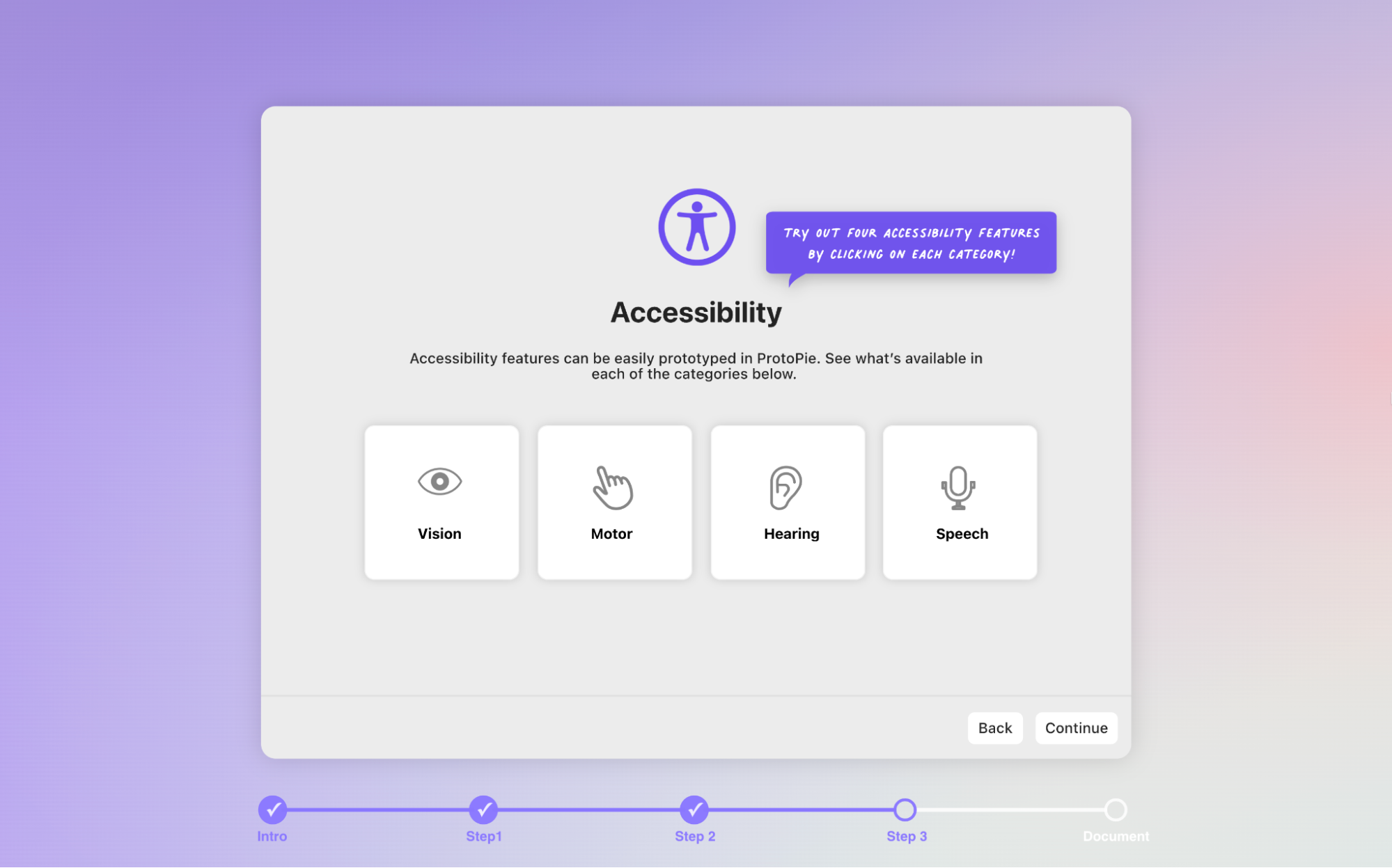
This project proved to be an incredible learning experience. While the full tutorial is extensive, I wanted to share five of the most interesting technical tricks I learned, along with a final, bigger lesson about the power of prototyping."
[Click here for a detailed step-by-step tutorial on how you can create this pie yourself!]
Highlight 1: Generating Monograms from Live Text Input
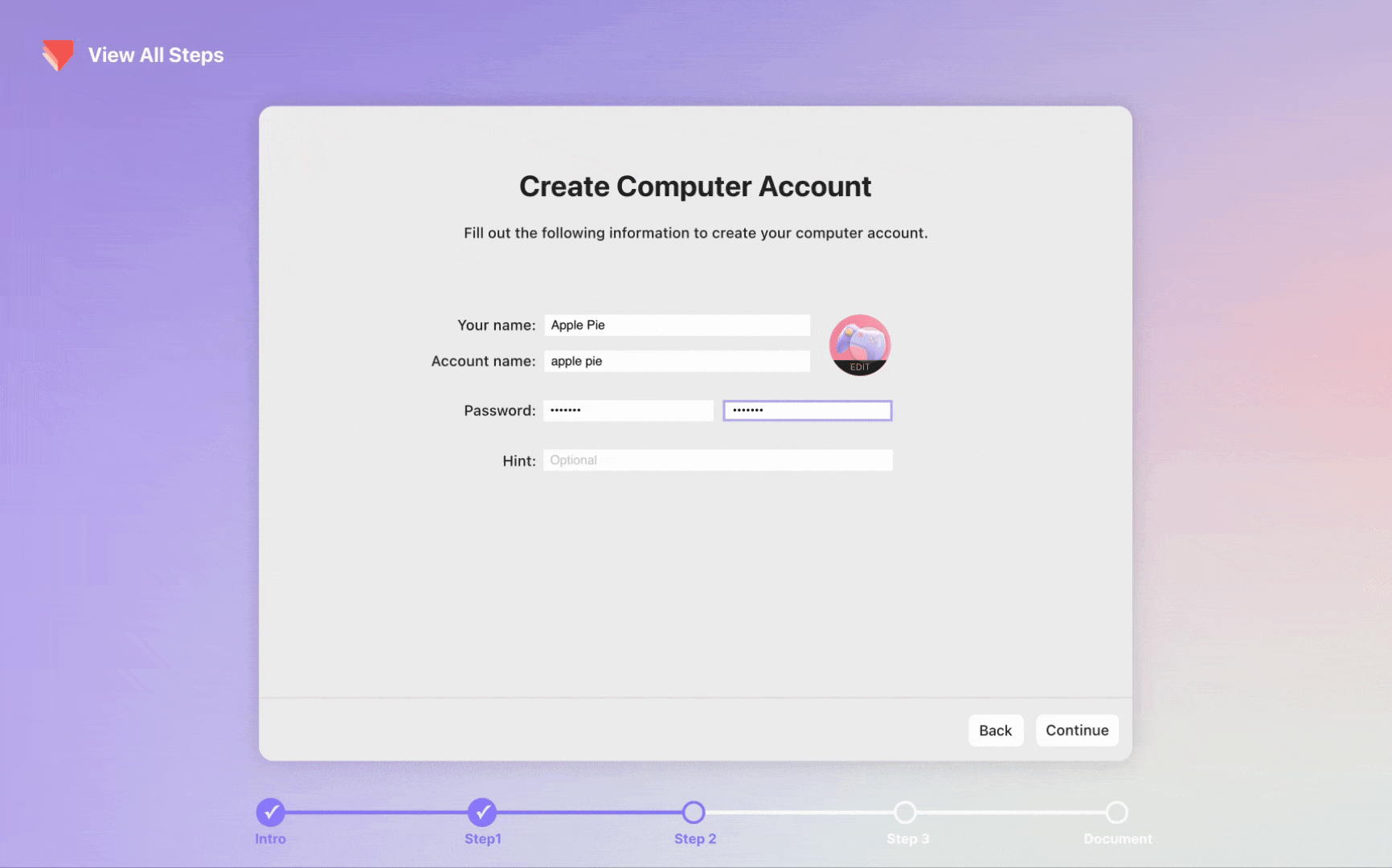
This was one of the most rewarding parts to figure out. I wanted the monogram to update in real-time as the user typed their name.
The trick was to use a Detect trigger that watched the "Full name" input field in real-time. Using formulas, I built logic that checked if the text contained a space.
- If there was no space, it assigned the input to a First_Name variable and took its first letter for the Initial.
- If a space was present, it split the text into First_Name and Last_Name variables, then combined their first letters to create the two-initial monogram.
Highlight 2: Dynamically Changing Speech Speed
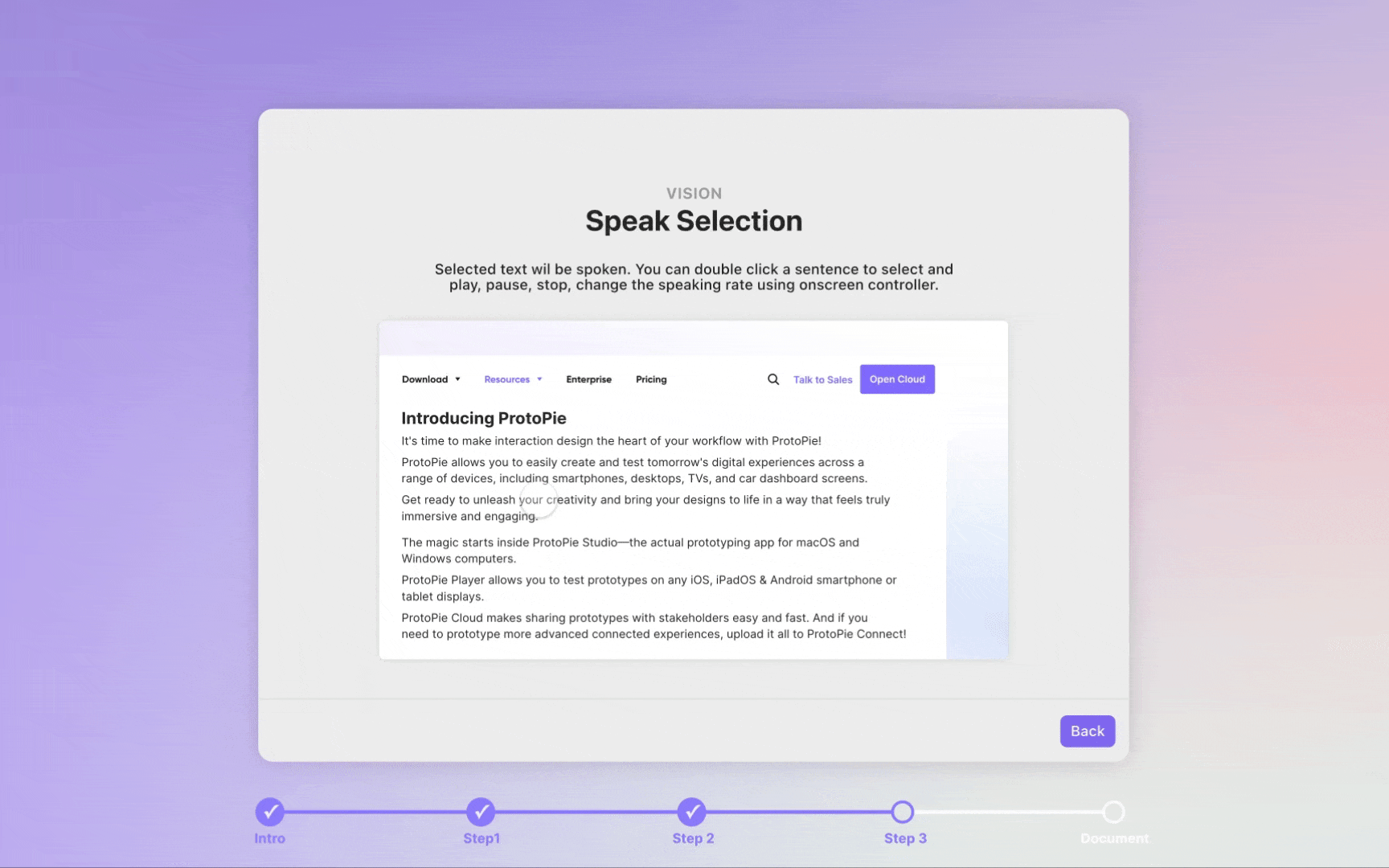
For the "Speak Selection" feature, I didn't want the text-to-speech to have just one speed. I wanted the user to be able to choose between normal, fast, and slow playback.
I achieved this by sending a "Check Rate" message whenever the play button was clicked. This message checks the user's selection and assigns the corresponding duration (Normal/Fast/Slow) to the Speak response, allowing the Selected_Text to be spoken at the chosen speed. I then used "Start Playing" and "End Playing" messages with delays to manage the playback state and update the UI accordingly.
Highlight 3: Building a Custom Voice Command Timeout
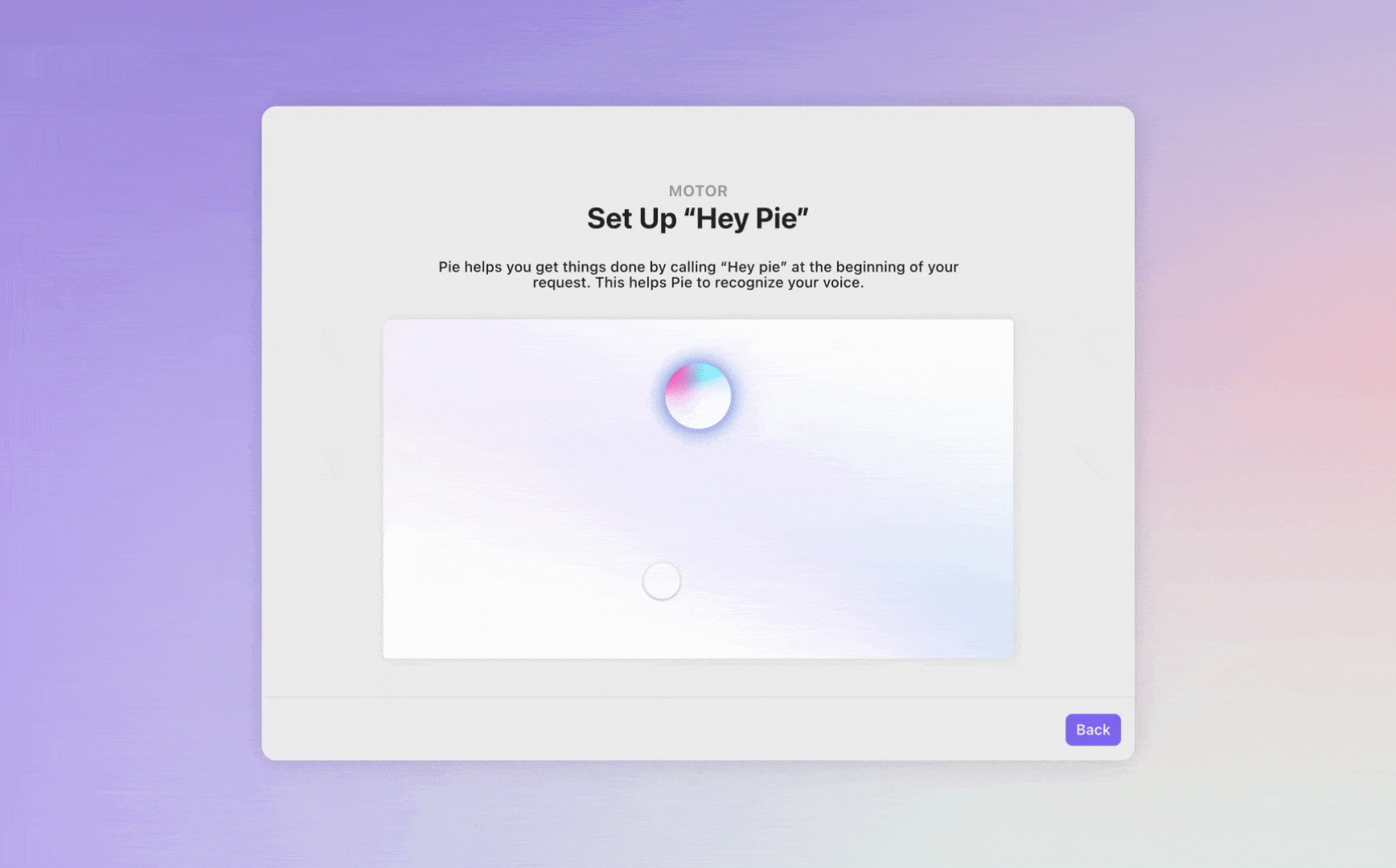
A voice assistant needs to know what to do when a user doesn't say anything. Instead of the interaction just stopping, I built a custom timeout handler.
The solution was to create a small, invisible box and use a "Timer Start" message to make it move across the screen over 10 seconds. A Detect trigger constantly checked if the box had reached its destination. If it did, it meant the user had timed out. The prototype would then stop listening, say "Sorry, I couldn't understand," and prompt the user with what to say next, based on their current position in the flow.
Highlight 4: Creating Auto-Scrolling Live Captions
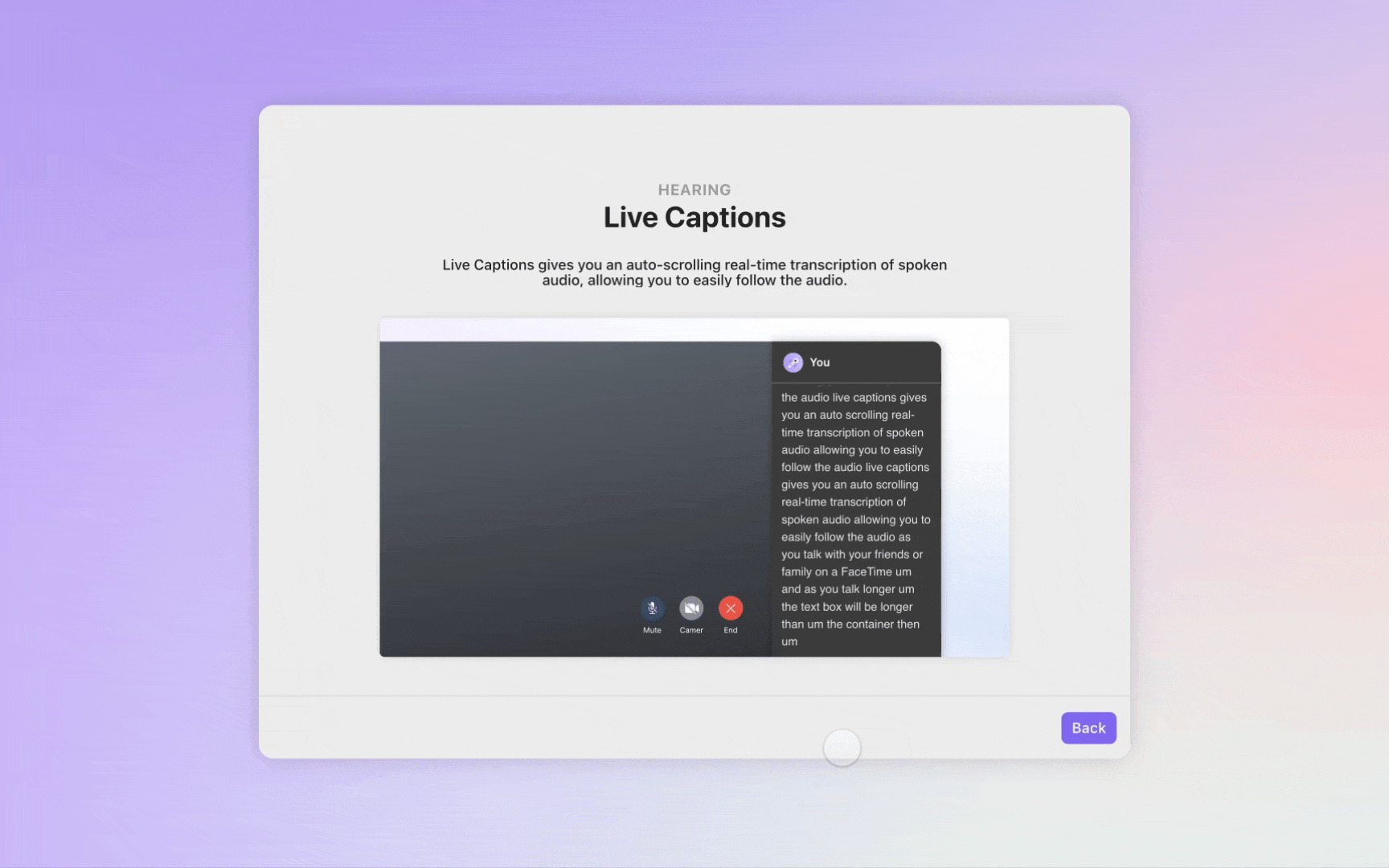
For the "Live Captions" feature to function properly, the text container must scroll automatically as new words appear, keeping the most recent transcription visible.
To do this, I created a Text_Height variable that constantly tracked the height of the text container as it grew. I then used a Detect trigger to check if this height exceeded the visible scroll container's height. If it did, a Scroll response was triggered automatically, causing the container to move down just enough to display the new line of text.
Highlight 5: Handling Pre-Typed Text During Playback
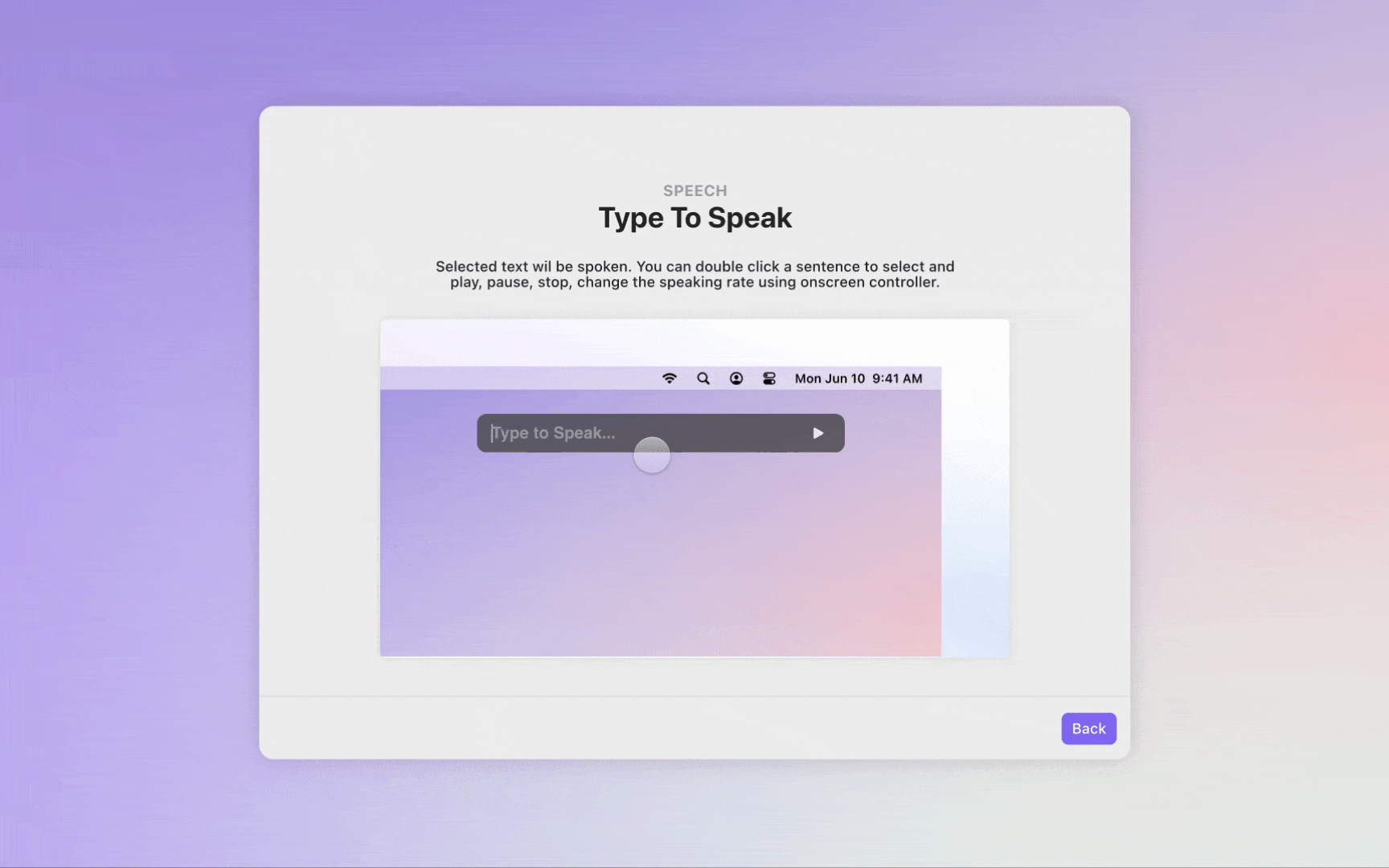
In the "Type To Speak" feature, a user might type new text while the prototype is already speaking. I needed to handle this "buffered" input gracefully.
The solution was to use the "End Timer" handling for the playback. When the prototype finished speaking, it would check a Preparing_Input variable.
- If that variable had content (meaning the user had typed something new), it would replace the old text with the new, prepared text.
- If the variable was empty, it would simply clear the input field. This ensured that user input was never lost and the interaction felt seamless.
[Click here for a detailed step-by-step tutorial on how you can create this pie yourself!]
A Bigger Lesson: Context is Everything
Beyond the technical tricks, this project taught me a few crucial lessons about user experience and the role of prototyping itself.
- Prototyping Can Be the Content: I used to think of prototyping as just a final step for testing functionality, but this project showed me that an interactive prototype can be a powerful learning tool in its own right. It allows users to experience the product firsthand and touch and feel its possibilities.
- Familiarity is a Superpower: People don't always need something brand new. By building the prototype around the familiar MacBook setup, I was able to make ProtoPie’s advanced features feel more approachable and intuitive, especially for first-time users. Designing with shared mental models is incredibly effective.
- A Unifying Concept is Key: My first attempts felt like a disconnected demo because I was just cramming in features. It wasn't until I reframed the project around the concept of "setup" that everything fell into place. That taught me that context and story are just as important as the content itself. How you present features shapes the entire experience.
Interested in more tips & tricks on how to get started using ProtoPie?
You can find plenty of learning material, including example Pies ready-to-use, in our ProtoPie School section!
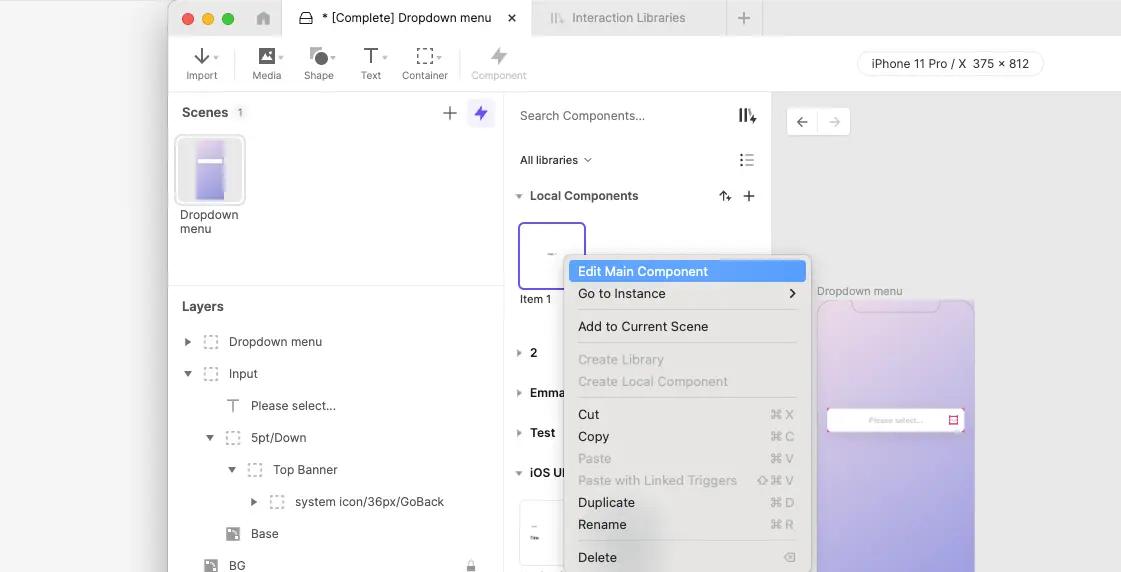
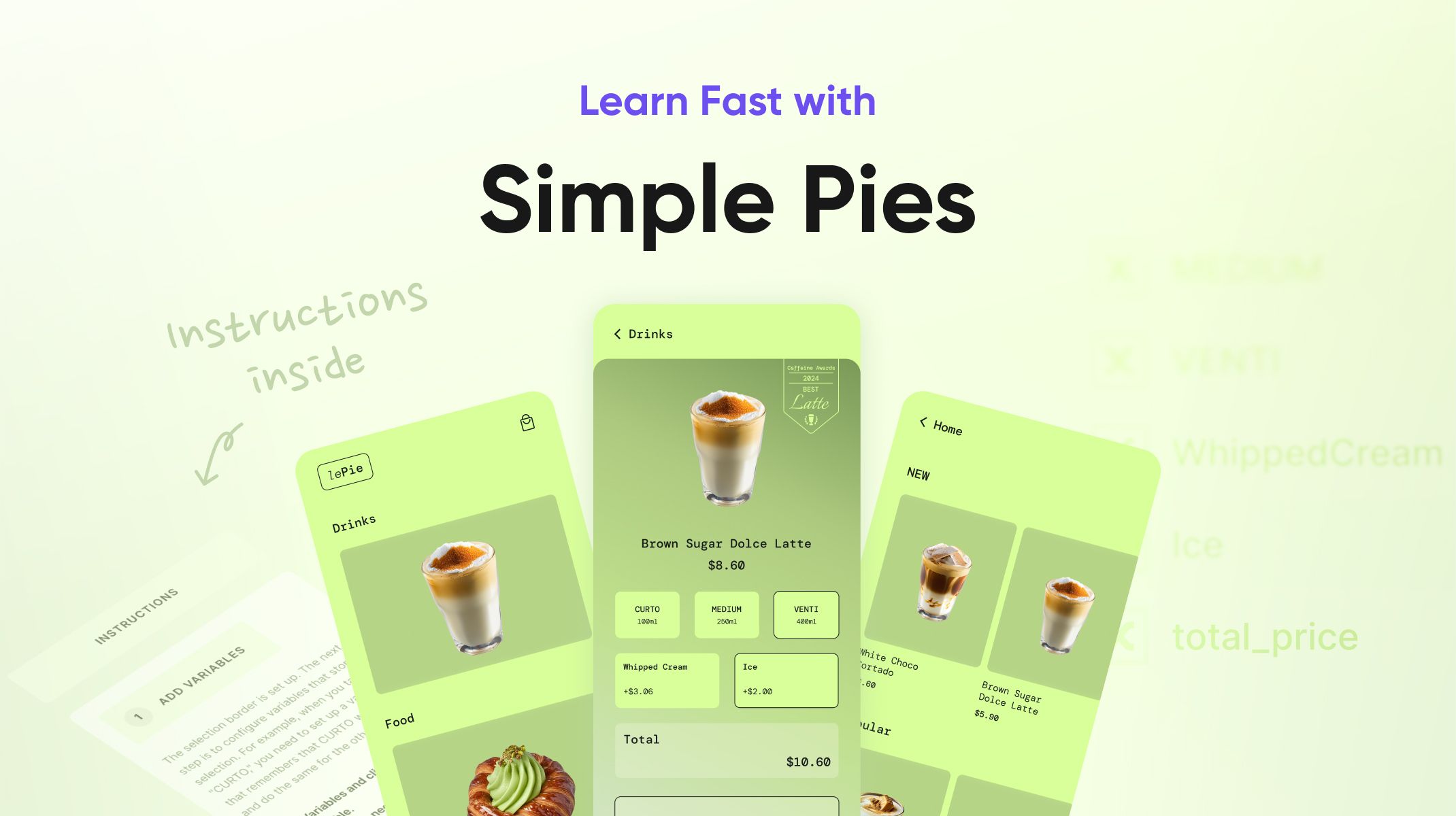.jpg)