Figma and ProtoPie: Understanding the Workflow behind True Interaction Design
Move beyond Figma's static frame. Discover how to use ProtoPie's interaction-based logic to create truly dynamic, high-fidelity prototypes.

.png)
Figma and ProtoPie are both powerhouses in the design world, but they operate on fundamentally different principles when it comes to prototyping. While Figma excels at UI design and basic click-through prototypes, ProtoPie shines in creating high-fidelity, dynamic interactions that truly mimic the end-user experience. Understanding the core logic difference is key to leveraging ProtoPie effectively and moving beyond static representations.
Static Frames vs. Dynamic Interactions: The Fundamental Divide
The core difference lies in how each tool approaches interaction design at a fundamental level:
- Figma's Approach: Figma primarily relies on creating multiple static frames, where each frame represents a different state or step in an interaction. To show a change, you typically design distinct assets for each intended outcome and link them together.
- ProtoPie's Approach: ProtoPie's logic is built around interactions that dynamically change a base asset. Instead of needing separate assets for every possible state, you manipulate core elements using triggers, responses, and variables to achieve various outcomes within a single scene.
Optimizing Your Workflow: Import Smarter, Not Harder
This difference in logic directly impacts how you should import designs from Figma to ProtoPie:
- The Common Mistake: Many users import every single frame from their Figma file into ProtoPie, essentially recreating the Figma structure with multiple static scenes. This approach is time-consuming and negates the core power of ProtoPie. If you only link static scenes, you miss out on the efficiency and dynamic capabilities ProtoPie offers.
- The ProtoPie Way: The most effective method is to import only the essential core elements or components from your original Figma frame or scene. Treat these as building blocks. Use ProtoPie's robust interaction features (like formulas and variables) to manipulate these core elements, creating all desired states and interactions dynamically. This method is not only faster for trained users but also unlocks a level of interactivity difficult or impossible to achieve in Figma alone.
Simple Example: Changing a Button Color
Let's illustrate this with a simple task: changing a button's color from black to red when clicked.
1. Figma-style (in ProtoPie): You would import two button assets – one black, one red. The interaction would simply hide the black button and show the red one. This works, but requires managing separate assets for each state.
2. ProtoPie-style: You import one black button component. The interaction uses a trigger (Tap) and a response (Color) to directly change the fill color property of that single button asset to red. This is cleaner, requires fewer assets, and is much more scalable for complex changes.
Why Does This Matter?
Embracing ProtoPie's interaction-based logic offers significant advantages:
- Efficiency: Reduces the need to create and manage numerous static assets.
- Flexibility: Allows for complex conditional logic and variable-based interactions that adapt dynamically.
- True Fidelity: Creates prototypes that feel much closer to a real application, enabling more effective user testing and clearer developer handoffs.
While Figma has introduced more prototyping features, they often don't reach the depth required for complex, dynamic interactions involving conditions, variables, or device sensors – areas where ProtoPie excels.
Key Takeaways
Figma is invaluable for creating design systems and static UIs. However, when you need to explore, test, and communicate truly interactive experiences, understanding and utilizing ProtoPie's interaction-based logic is crucial. By importing core elements and dynamically building interactions, you unlock a faster workflow and a higher level of prototyping fidelity that extends far beyond static frames.
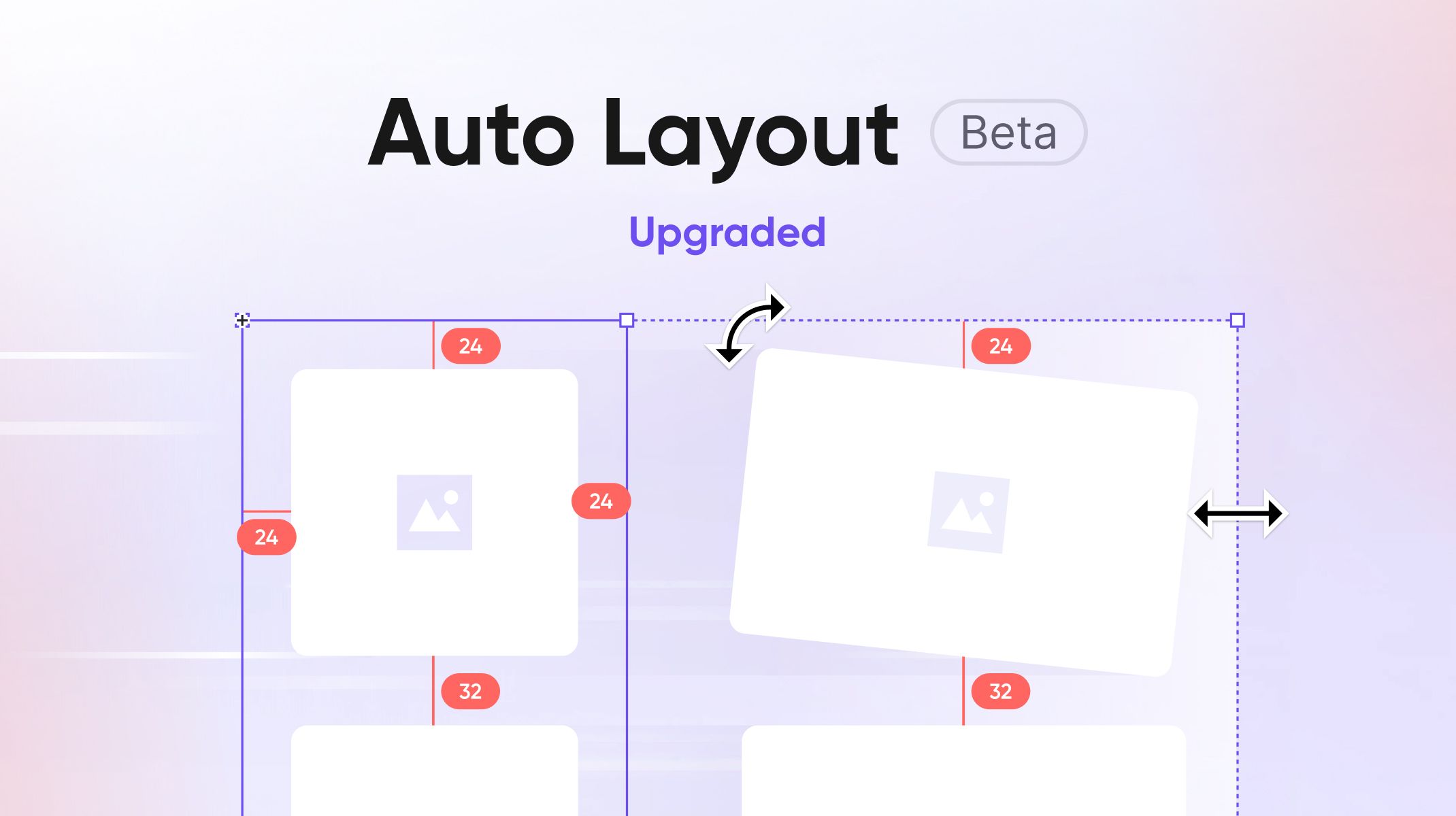.jpg)
.jpg)
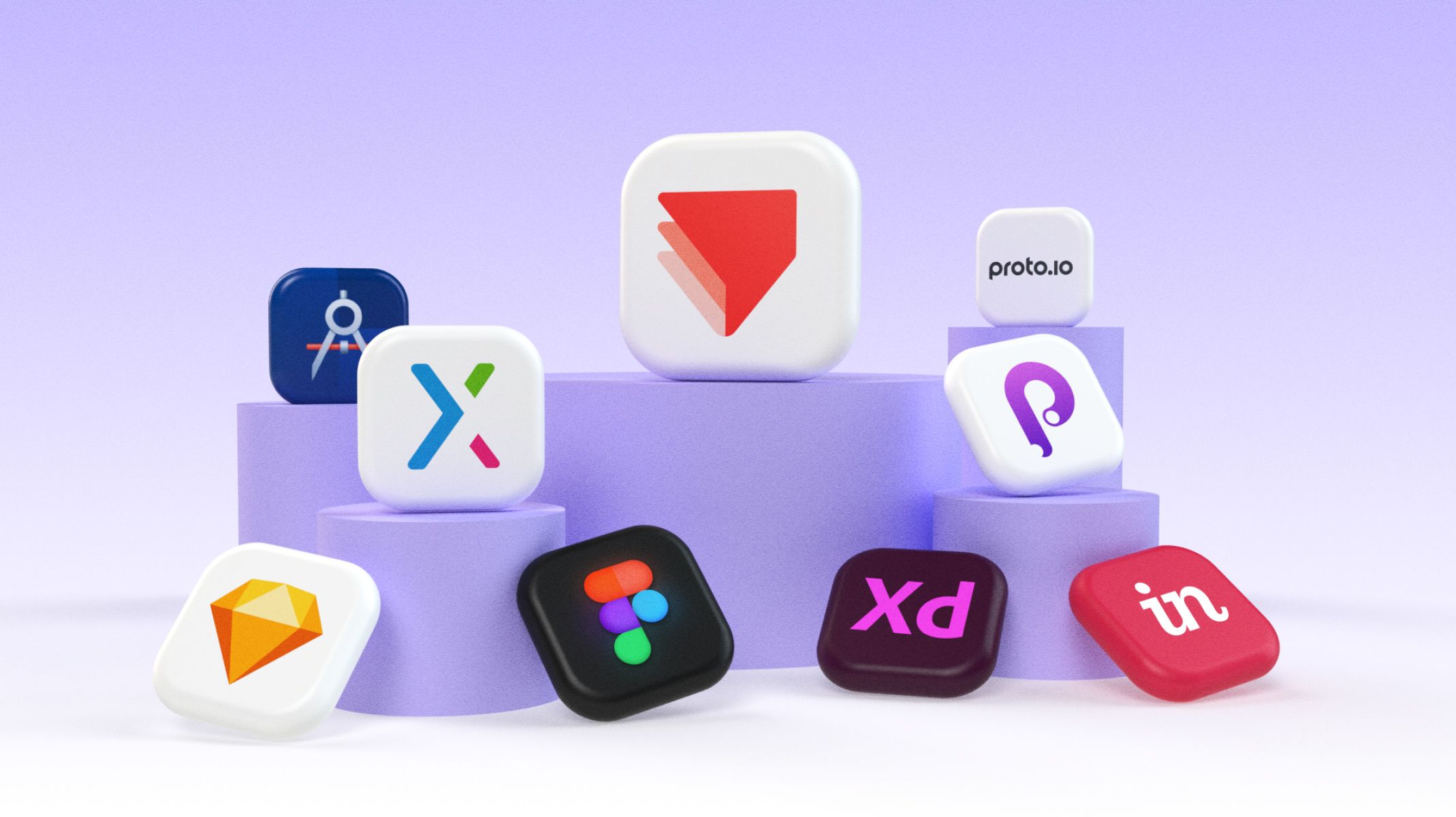.jpg)